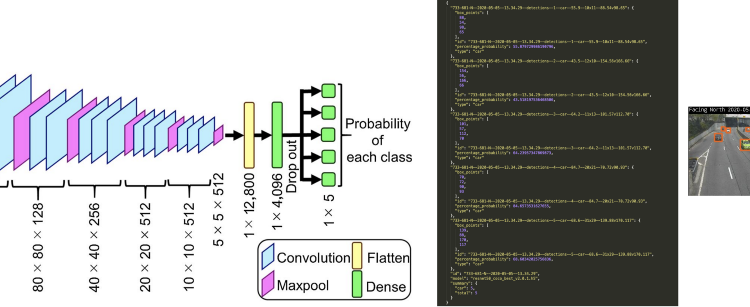
Demystifying Clearview AI Blog Series (Code and Data)
With Conda and Git installed, you can easily download and run the ResNet and DenseNet deep learning models used in CCTView directly from your computer on real-life CCTV footage.
You can also quickly use a Jupyter notebook to experiment with different models, vehicle matching algorithms, or perform your own image processing.
The repository github.com/samdbrice/cctview contains fully functional demos of the models, code, and other data referenced in the series.
To run the example models, code, and notebooks clone the repository from GitHub, then create a new Conda environment based on the included environment.yml.
Requirements:
# (1) Clone the repository and data...
git lfs install && git clone https://github.com/samdbrice/cctview.git
# (2) Install and activate environment
cd cctview
conda env create -n cctview -f environment.yml
conda activate cctview
Note: Git Large File Storage (LFS) is required to download the models state files and the inlinedata files.
After installing and activating the included environment, you can run the code/example.py script from your machine with pythonw.
Note: pythonw will automatically be on your path. It’s a wrapper for the python command designed to get matplotlib working correctly cross-platform.
pythonw code/example.py
The example script uses images from the examples directory to demonstrate the three core modules within the cctview code package:
After installing and activating the included environment, you can start a Jupyter Notebook server by running:
jupyter notebook
From within Jupyter navigate to the notebooks the directory then open the Working With Sample Data.ipynb file.
